Difference between revisions of "XP Cloud:Enabling/Disabling a Payment Configuration"
(Created page with "To enable/disable a payment configuration, use one of the following methods: ''Method 1:'' # Find the payment configuration whose status you wish to change in the list of pay...") |
m |
||
| Line 11: | Line 11: | ||
The status of the payment configuration will be updated. After data synchronization between your online store and X-Payments Cloud, your store's list of payment methods will be updated accordingly. | The status of the payment configuration will be updated. After data synchronization between your online store and X-Payments Cloud, your store's list of payment methods will be updated accordingly. | ||
| + | |||
| + | [[Category:X-Payments Cloud User Manual]] | ||
Revision as of 13:13, 13 February 2020
To enable/disable a payment configuration, use one of the following methods:
Method 1:
- Find the payment configuration whose status you wish to change in the list of payment configurations on the Payment processing page.
- Click the button dropdown element opposite the payment configuration name.
- Select the required action (Enable / Disable) from the menu.
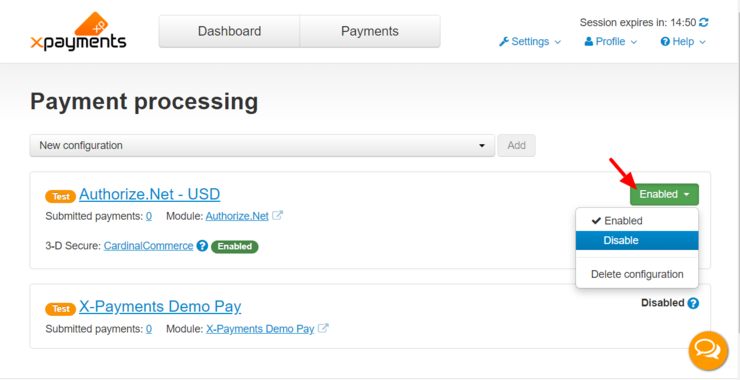
Method 2:
- While viewing the details of the payment configuration on the Payment configuration details page, click the button dropdown element on the Status line.
- Select the required action (Enable / Disable).
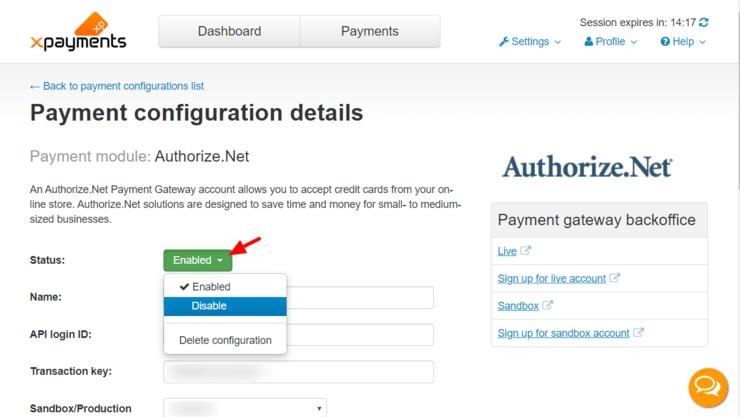
The status of the payment configuration will be updated. After data synchronization between your online store and X-Payments Cloud, your store's list of payment methods will be updated accordingly.