Difference between revisions of "X-Payments:CyberSourceSOAP"
m |
m |
||
| Line 1: | Line 1: | ||
To be able to use CyberSource SOAP toolkit API, complete the following steps: | To be able to use CyberSource SOAP toolkit API, complete the following steps: | ||
| − | # Click | + | # Click '''Settings''' > '''Payment configurations'''. |
| − | # Select "CyberSource SOAP toolkit API" from the | + | # Select "CyberSource SOAP toolkit API" from the 'New configuration' select box and click '''Add''':<br/>[[File:Cybersource_add.png|border]]<br/> |
| + | # The payment configuration page opens:<br/>[[File:Cybersource_confsettings.png|border]]<br/> | ||
# Complete the fields on this page: | # Complete the fields on this page: | ||
#* '''Name''': Enter the name of your CyberSource configuration. | #* '''Name''': Enter the name of your CyberSource configuration. | ||
Revision as of 16:10, 26 April 2018
To be able to use CyberSource SOAP toolkit API, complete the following steps:
- Click Settings > Payment configurations.
- Select "CyberSource SOAP toolkit API" from the 'New configuration' select box and click Add:
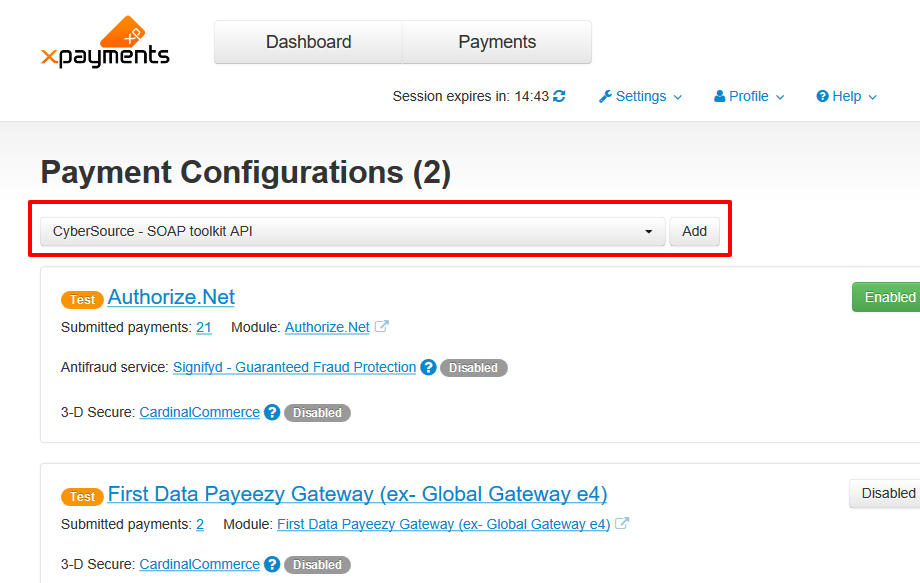
- The payment configuration page opens:
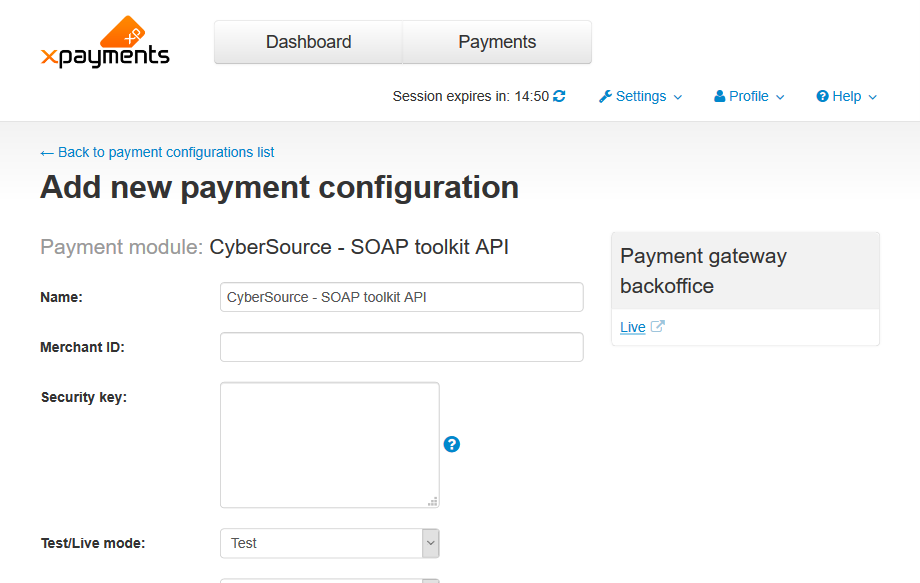
- Complete the fields on this page:
- Name: Enter the name of your CyberSource configuration.
- Merchant ID: Enter the Merchant ID you received from your CyberSource account.
- Security key file: Enter the absolute server path to the Cybersource security key file on your X-Payments server, for example:
/u/website.com/www/xpayments/lib/XPay/Module/CyberSourceSOAP/CyberSourceKey_20121210132811.txt
Tip: first download the Cybersource security key file in your CyberSource business center, on "Account Management -> Transaction Security Keys -> Security Keys for the SOAP Toolkit API" page, and upload it to the <xpay_dir>/lib/XPay/Module/CyberSourceSOAP/ directory. - Test/Live mode: Select from Test or Live.
- Complete the remaining setting fields and click Save.
|