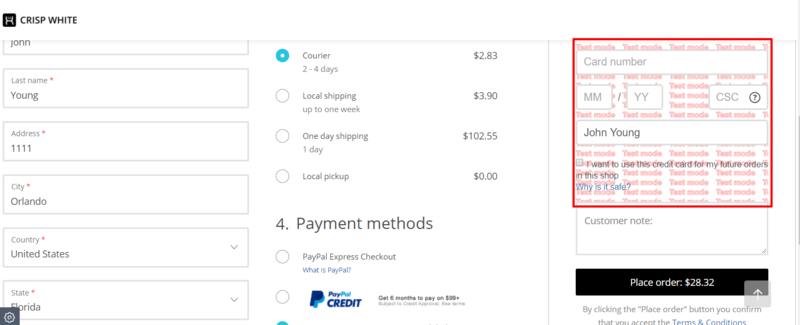Difference between revisions of "X-Payments:Developer mode"
m |
m |
||
| (3 intermediate revisions by the same user not shown) | |||
| Line 1: | Line 1: | ||
| − | + | {{Note1| '''Important''': Developer mode was implemented in X-Payments 3.1.0 and was available in X-Payments until the release of version 3.1.3, in which it was removed. In newer X-Payments versions, Developer mode is no longer available. According to some sources, this mode does not fully comply with the PCI standards as it involves using HTTP instead of HTTPS, even though the use of HTTP happens during the development/testing stage. However, if you need an X-Payments instance on a separate HTTP server, for testing or development needs, you can create a free SSL certificate for testing purposes at [https://letsencrypt.org/ https://letsencrypt.org/].}} | |
| + | |||
| + | Developer mode can be used to access X-Payments via HTTP (without the use of HTTPS) and to communicate with the store using a self-signed SSL certificate. | ||
'''Important:''' Real credit cards should never be processed while in Developer mode. This results in PA-DSS non-compliance. | '''Important:''' Real credit cards should never be processed while in Developer mode. This results in PA-DSS non-compliance. | ||
In Developer mode, special marks are displayed on the credit card form during checkout to warn the user against entering their real payment info.<br /> | In Developer mode, special marks are displayed on the credit card form during checkout to warn the user against entering their real payment info.<br /> | ||
| − | ::[[File:xp31_devmode_watermark.png|800 px|border]] | + | ::[[File:xp31_devmode_watermark.png|800 px|border]]<br /><br /> |
To activate Developer mode in X-Payments: | To activate Developer mode in X-Payments: | ||
| − | # Go to the 'General settings' page (Settings -> General settings).<br />[[File:xp31_devmode_general_settings.png|800 px|border]]<br /> | + | # Go to the 'General settings' page (Settings -> General settings).<br />[[File:xp31_devmode_general_settings.png|800 px|border]]<br /><br /> |
| − | # Scroll down to the 'Developer mode' section.<br />[[File:xp31_devmode_section.png|800 px|border]]<br /> | + | # Scroll down to the 'Developer mode' section.<br />[[File:xp31_devmode_section.png|800 px|border]]<br /><br /> |
| − | # Select the 'Activate developer mode' box and click '''Save'''.<br />[[File:xp31_devmode_save.png|800 px|border]]<br /> | + | # Select the 'Activate developer mode' box and click '''Save'''.<br />[[File:xp31_devmode_save.png|800 px|border]]<br /><br /> |
Your X-Payments general settings will be updated, and Developer mode will be activated. | Your X-Payments general settings will be updated, and Developer mode will be activated. | ||
| + | |||
| + | To disable Developer mode, uncheck the 'Activate developer mode' box and click '''Save'''. | ||
Latest revision as of 10:19, 17 September 2018
Important: Developer mode was implemented in X-Payments 3.1.0 and was available in X-Payments until the release of version 3.1.3, in which it was removed. In newer X-Payments versions, Developer mode is no longer available. According to some sources, this mode does not fully comply with the PCI standards as it involves using HTTP instead of HTTPS, even though the use of HTTP happens during the development/testing stage. However, if you need an X-Payments instance on a separate HTTP server, for testing or development needs, you can create a free SSL certificate for testing purposes at https://letsencrypt.org/.
Developer mode can be used to access X-Payments via HTTP (without the use of HTTPS) and to communicate with the store using a self-signed SSL certificate.
Important: Real credit cards should never be processed while in Developer mode. This results in PA-DSS non-compliance.
In Developer mode, special marks are displayed on the credit card form during checkout to warn the user against entering their real payment info.
To activate Developer mode in X-Payments:
- Go to the 'General settings' page (Settings -> General settings).
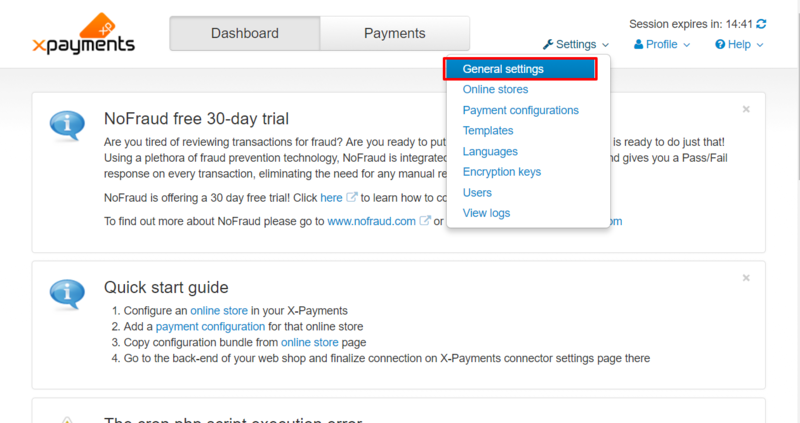
- Scroll down to the 'Developer mode' section.
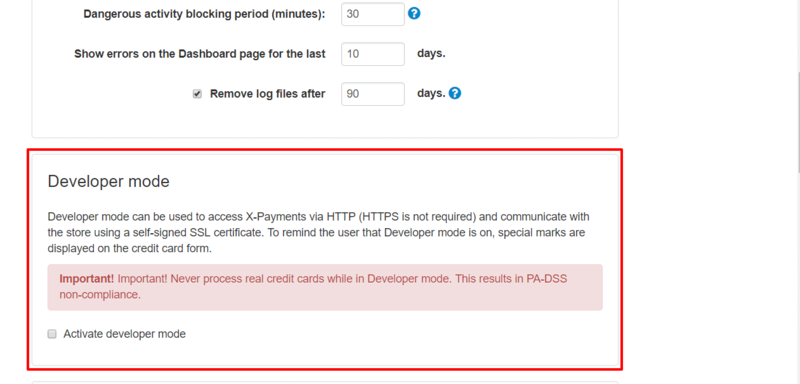
- Select the 'Activate developer mode' box and click Save.
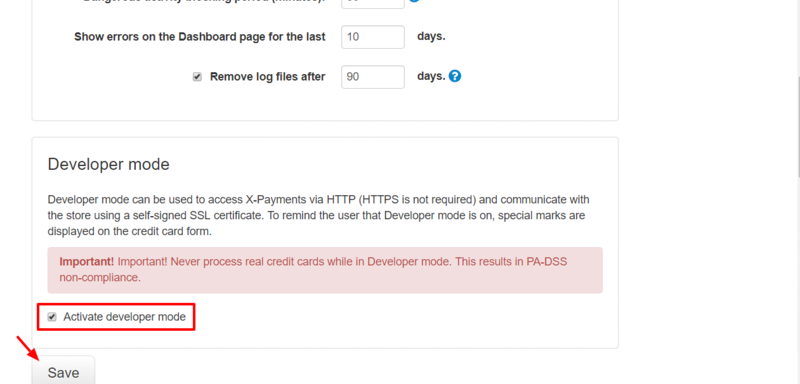
Your X-Payments general settings will be updated, and Developer mode will be activated.
To disable Developer mode, uncheck the 'Activate developer mode' box and click Save.