X-Payments:Editing X-Payments orders in Zoey
Sometimes you may need to make a change to an order with an X-Payments-enabled payment method in your Zoey store (for example, if a customer has asked you to add an item to their order, or if some of the items in the order have gone out of stock).
If you are dealing with an X-Payments order, and you need to add or delete products, edit the quantities, or change the shipping or billing methods, you need to use Zoey's Order Edit feature (the blue Edit button in the top right of the order page):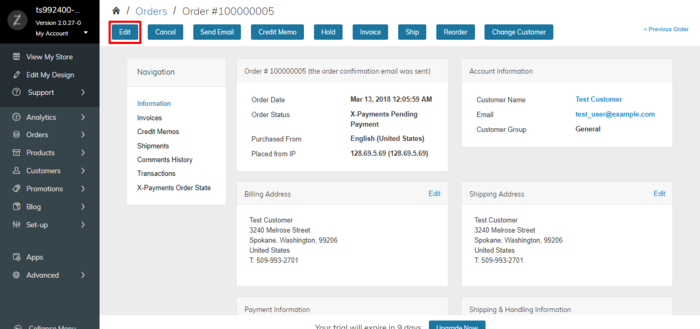
It needs to be pointed out that when you edit an order in Zoey, the original order gets canceled, and a duplicate order is created based on it. The new order will be added to your Orders list, and it will have an order number similar to the original one. For example, if your original order number is 100000002, the new order number will appear as 100000002-1.
Note that you are not able to edit an order without requesting from your customer the credit card or billing information!
Once you click the Edit button, a pop-up confirmation will appear to confirm you want to cancel the existing order. Click Yes. The existing order will be automatically canceled, and you will see a new screen. The only information that is being carried over is the customer shipping and billing address. You will need to add the products and quantities again, as well as select the payment and shipping method.