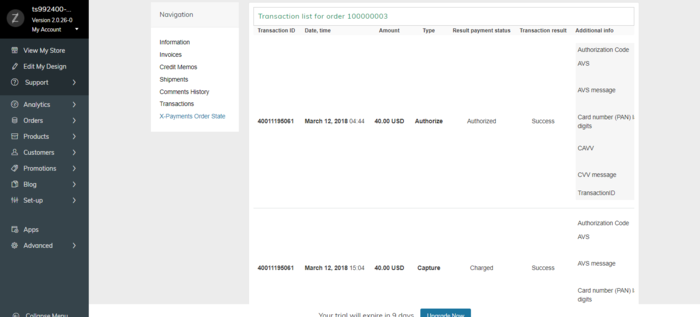Difference between revisions of "X-Payments:Finding out the order state for X-Payments orders when using X-Payments with Zoey"
m |
m |
||
| Line 4: | Line 4: | ||
# In your Zoey store Control Panel, select '''Orders''' > '''Orders''':<br />[[File:zoey_orders.png|700px|border]]<br /><br /> | # In your Zoey store Control Panel, select '''Orders''' > '''Orders''':<br />[[File:zoey_orders.png|700px|border]]<br /><br /> | ||
# In the Orders list, locate the X-Payments order for which you want to view the information and click to open the order details.<br />[[File:zoey_order100000003.png|700px|border]]<br /><br /> | # In the Orders list, locate the X-Payments order for which you want to view the information and click to open the order details.<br />[[File:zoey_order100000003.png|700px|border]]<br /><br /> | ||
| − | # In the '''Navigation''' menu on the left-hand side of the screen, select the '''X-Payment Order State''' tab. This opens the X-Payments Order State page providing the most up-to-date information about the order state (The information is updated every time the page is loaded or refreshed in the web browser).<br /><br />[[File:zoey_order100000003_xp_order_state_page.png|700px|border]]<br /><br />On the snapshot above, we see information pertaining to Order #100000003. Based on the table data, we can assume that the order was created for the amount of $40.00. An authorization was obtained for $40.00, of which $40.00 were captured. The order was refunded ($40.00 were given in refund). The current status of the order payment is ''refunded''.<br /><br />Should we need more information about the specific transactions that were performed on the order, we can expand the section '''Transaction list for order #''' by clicking on its header:<br />[[File:zoey_order100000003_transactions.png|border]]<br /><br />The result will be detailed information about all the payment related transactions that have been performed on this order:<br /><br />[[File:zoey_order100000003_transactions1.png|700px|border]]<br /><br /> | + | # In the '''Navigation''' menu on the left-hand side of the screen, select the '''X-Payment Order State''' tab. This opens the X-Payments Order State page providing the most up-to-date information about the order state (The information is updated every time the page is loaded or refreshed in the web browser).<br /><br />[[File:zoey_order100000003_xp_order_state_page.png|700px|border]]<br /><br />On the snapshot above, we see information pertaining to Order #100000003. Based on the table data, we can assume that the order was created for the amount of $40.00. An authorization was obtained for $40.00, of which $40.00 were captured. The order was refunded ($40.00 were given in refund). The current status of the order payment is ''refunded''.<br /><br />Should we need more information about the specific transactions that were performed on the order, we can expand the section '''Transaction list for order #''' by clicking on its header:<br />[[File:zoey_order100000003_transactions.png|700px|border]]<br /><br />The result will be detailed information about all the payment related transactions that have been performed on this order:<br /><br />[[File:zoey_order100000003_transactions1.png|700px|border]]<br /><br /> |
Latest revision as of 23:52, 12 March 2018
General information about the current state of an X-Payments order can be viewed in the X-Payment Order State section of the order details.
To access this section:
- In your Zoey store Control Panel, select Orders > Orders:
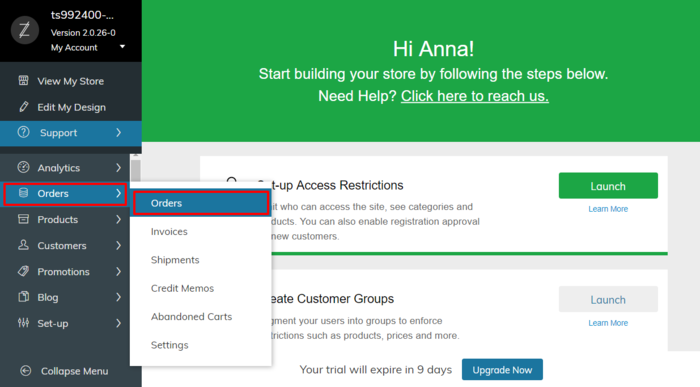
- In the Orders list, locate the X-Payments order for which you want to view the information and click to open the order details.
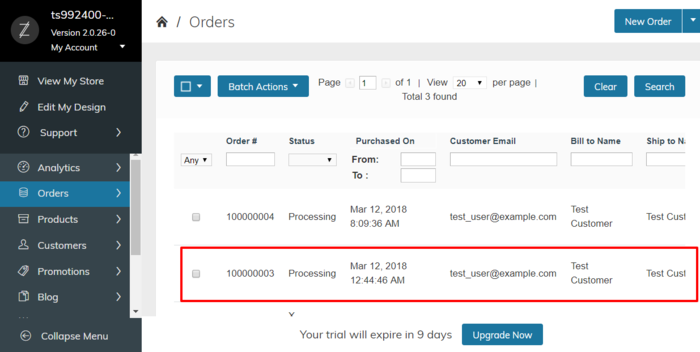
- In the Navigation menu on the left-hand side of the screen, select the X-Payment Order State tab. This opens the X-Payments Order State page providing the most up-to-date information about the order state (The information is updated every time the page is loaded or refreshed in the web browser).
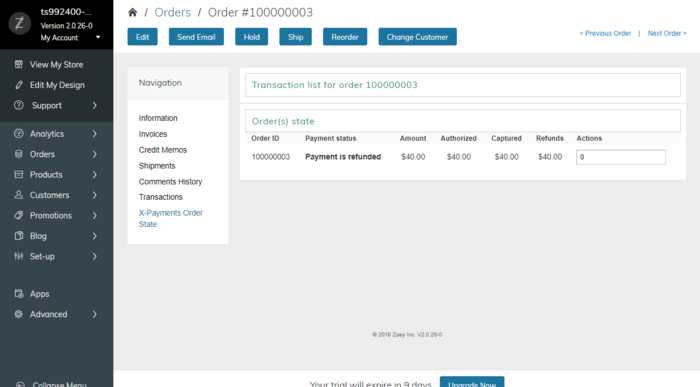
On the snapshot above, we see information pertaining to Order #100000003. Based on the table data, we can assume that the order was created for the amount of $40.00. An authorization was obtained for $40.00, of which $40.00 were captured. The order was refunded ($40.00 were given in refund). The current status of the order payment is refunded.
Should we need more information about the specific transactions that were performed on the order, we can expand the section Transaction list for order # by clicking on its header: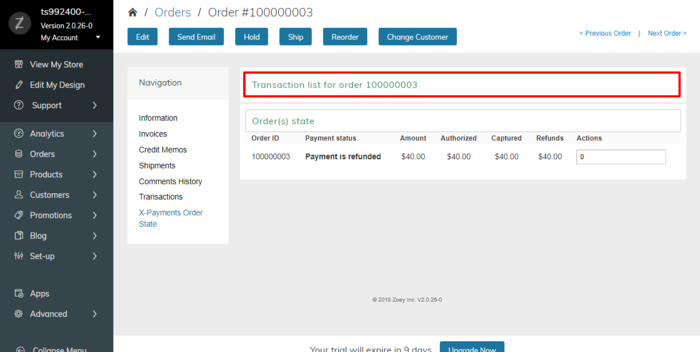
The result will be detailed information about all the payment related transactions that have been performed on this order: