X-Payments:FirstData
To be able to use FirstData Global Gateway, complete the following steps:
- Click Settings > Payment Configurations.
- Select "FirstData Global Gateway - API" from the New configuration select box and click Add new.
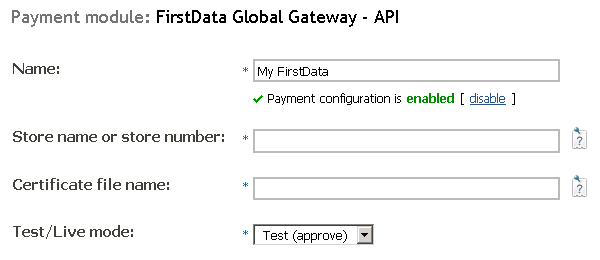
- Complete the fields on this page:
- Name: Enter the name of your FirstData configuration.
- Store name or store number: Enter the six- to ten-digit number assigned when the account is set up. If this is a test account, the store name may be a text string.
- Certificate file name: Enter the name of the digital certificate (.pem file) issued for a given store. You should upload it into the following directory on the server: <xpayments_root>/main/src/lib/XPay/Module/FirstData/. Please note that you should enter only the name of the file, not the file path.
- Test/Live mode: Select from Test or Live.
- Complete the remaining setting fields and click Save.
|