Difference between revisions of "X-Payments:PCI compliant credit card saving on behalf of a customer"
m |
m |
||
| Line 4: | Line 4: | ||
# In your Magento store Admin panel, find the customer for whom you need to save a payment card and choose to Edit their profile.<br />[[File:xp_magento_edit_customer.png|700px|border]]<br /><br /> | # In your Magento store Admin panel, find the customer for whom you need to save a payment card and choose to Edit their profile.<br />[[File:xp_magento_edit_customer.png|700px|border]]<br /><br /> | ||
# In the Customer Information section, select the Payment cards tab:<br />[[File:xp_magento_customer_payment_cards.png|700px|border]]<br /><br /> | # In the Customer Information section, select the Payment cards tab:<br />[[File:xp_magento_customer_payment_cards.png|700px|border]]<br /><br /> | ||
| − | # | + | # Click the '''Add new''' button to add a new card:<br />[[File:xp_magento_customer_payment_cards_add_new.png|700px|border]]<br /><br /> |
| + | # On the page that opens, a form for submitting payment card details will be provided. Use this form to add the card. | ||
Revision as of 08:55, 15 January 2018
If using Magento Connector 1.8.0 or later, the Magento store administrator has the ability to save credit cards into customer profiles on behalf of customers.
To save a credit card to a customer profile:
- In your Magento store Admin panel, find the customer for whom you need to save a payment card and choose to Edit their profile.
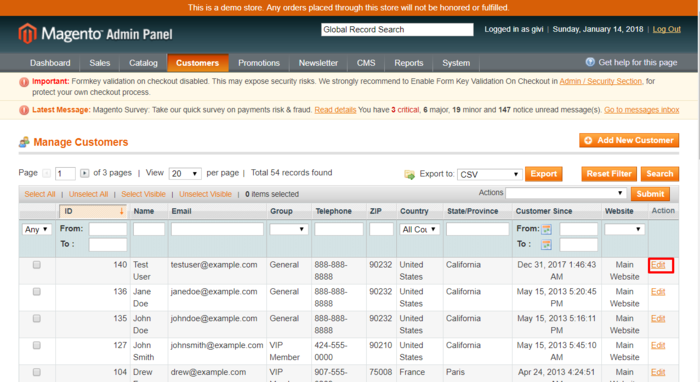
- In the Customer Information section, select the Payment cards tab:
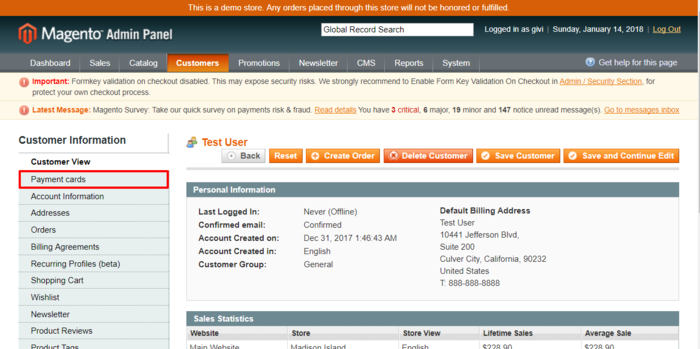
- Click the Add new button to add a new card:
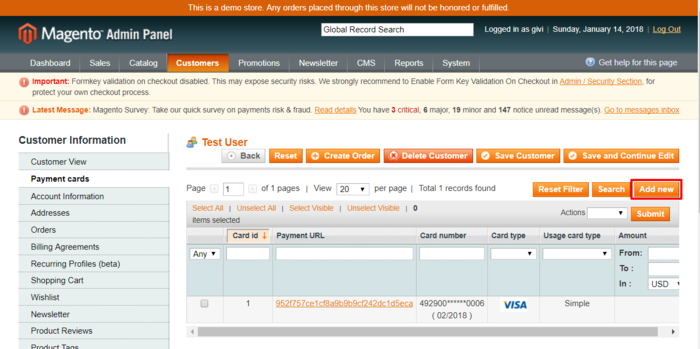
- On the page that opens, a form for submitting payment card details will be provided. Use this form to add the card.