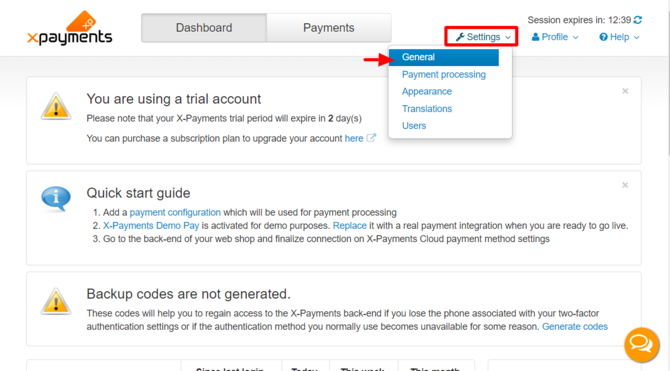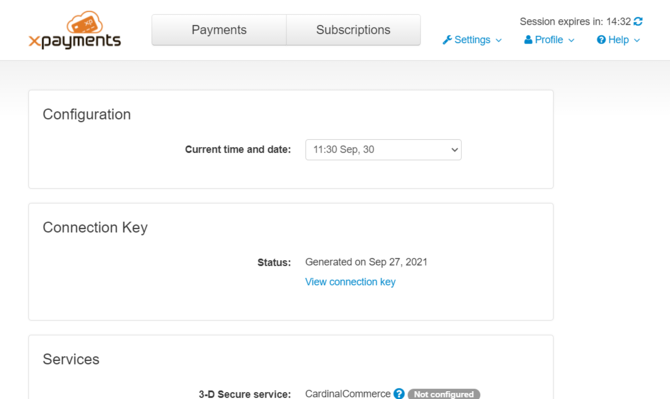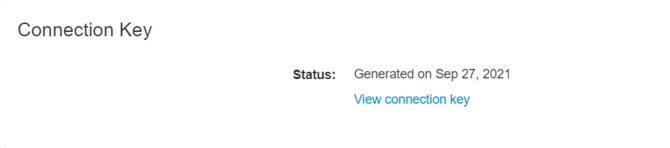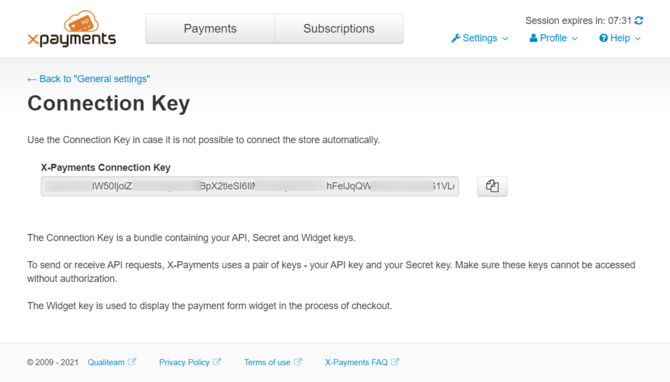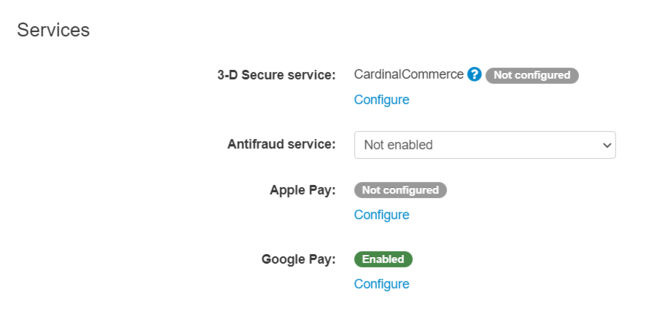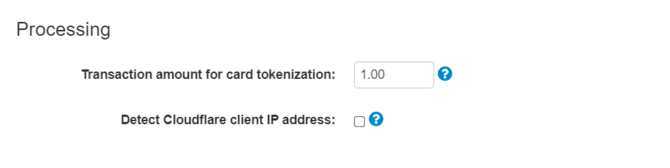Difference between revisions of "XP Cloud:General Settings"
m |
m |
||
| Line 8: | Line 8: | ||
: [[File:xpc_general_settings_link.png | 670px | border]]<br />(The screenshot above shows the way to access the General settings page from the X-Cart 5 admin panel. On other platforms, you will find a similar menu, but please expect that the page layout may be different.) | : [[File:xpc_general_settings_link.png | 670px | border]]<br />(The screenshot above shows the way to access the General settings page from the X-Cart 5 admin panel. On other platforms, you will find a similar menu, but please expect that the page layout may be different.) | ||
The General settings page itself looks as follows: | The General settings page itself looks as follows: | ||
| − | : [[File:xpc2021_general_settings.png | 670px | border]]<br /> | + | : [[File:xpc2021_general_settings.png | 670px | border]]<br /><br /> |
Before you start using X-Payments Cloud to accept payments, take time to review the settings on this page, and adjust them as you require. Be sure to click the '''Save''' button at the bottom of the page to save your changes. | Before you start using X-Payments Cloud to accept payments, take time to review the settings on this page, and adjust them as you require. Be sure to click the '''Save''' button at the bottom of the page to save your changes. | ||
| Line 19: | Line 19: | ||
Use it to specify the current time and date in your time zone. That is needed so X-Payments Cloud can record the time and date of payments correctly. | Use it to specify the current time and date in your time zone. That is needed so X-Payments Cloud can record the time and date of payments correctly. | ||
| − | === | + | ===Connection Key=== |
| − | This section is only available in the X-Payments Cloud standalone admin panel (not visible when the settings page is accessed from within the admin panel of your online store). It shows the date | + | This section is only available in the X-Payments Cloud standalone admin panel (not visible when the settings page is accessed from within the admin panel of your online store). It shows the date on which the current connection key was generated. It also provides the '''View connection key''' link for access to the Connection Key page in the X-Payments Cloud admin panel. |
| − | :[[File: | + | :[[File:xpc_connection_key_section.png | 670px | border]] |
| − | On the | + | On the Connection Key page, you can preview and copy your current connection key. |
| − | * API key (the key used to make | + | :[[File:xpc_connection_key_page.png | 670px | border]] |
| − | * Secret key (the key used to validate API | + | |
| − | * Widget key (the key used to | + | A connection key is a bundle that contains the following components: |
| + | * API key (the key used to make API requests), | ||
| + | * Secret key (the key used to validate API requests), | ||
| + | * Widget key (the key used to display the payment form widget in the process of checkout). | ||
| − | |||
| − | |||
| − | |||
===Services=== | ===Services=== | ||
| − | This section is where you can configure and enable | + | This section is where you can configure and enable services. |
| − | : [[File: | + | : [[File:xpc_services_section.png | 670 px | border]] |
| + | |||
| + | ===Processing=== | ||
| + | |||
| − | + | :[[File:xpc_general_settings_processing.png | 670 px | border]] | |
| + | This section contains | ||
| − | : | + | '''Transaction amount for card tokenization''': An amount for which a transaction needs to be created during a card tokenization process for gateways that do not support "zero-dollar" authorizations. This transaction will be voided automatically. |
| − | + | '''Detect Cloudflare client IP address''': A proxy related setting. The idea behind this setting is that if your store server uses Cloudflare, it may interfere with the work of X-Payments Cloud. You may want to enable this setting to resolve the IP address-related issues that may arise if using Cloudflare. | |
[[Category:X-Payments Cloud User Manual]] | [[Category:X-Payments Cloud User Manual]] | ||
Revision as of 23:45, 30 September 2021
- X-Payments Cloud: General information
- Get Started with X-Payments Cloud
- Two-factor User Authentication
- General Settings
- Payment Configurations
- Services
- Users
- User Interface
- Payments
- Payments List
- Payment Statuses
- Search for Payments
- View the Details of a Payment
- Delete a Payment
- Auth and Capture (Capturing Funds)
- Void an Authorization
- Issue a Refund
- Manage High Risk Transactions
- Emulate Transactions
- Clear Cardholder Data
- Tokenization and Re-Use of Saved Cards
- Delayed Payment Feature
- Supported Payment Gateways
- What's New in X-Payments Cloud
X-Payments Cloud general settings can be found on the General settings page (Settings -> General). This page is available from both the X-Payments Cloud standalone admin panel:
and the X-Payments Cloud admin panel as accessed from within the admin panel of your online store:
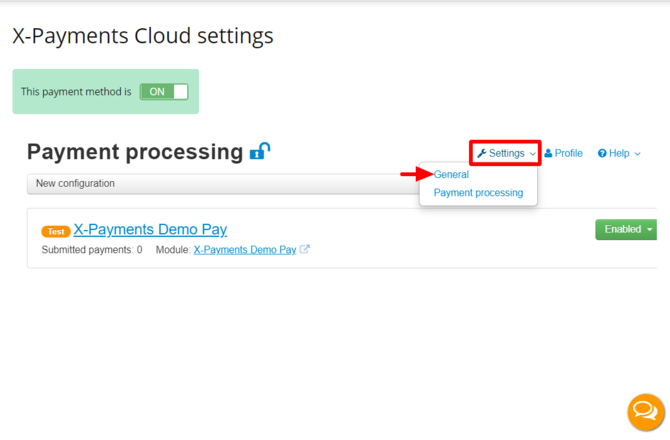
(The screenshot above shows the way to access the General settings page from the X-Cart 5 admin panel. On other platforms, you will find a similar menu, but please expect that the page layout may be different.)
The General settings page itself looks as follows:
Before you start using X-Payments Cloud to accept payments, take time to review the settings on this page, and adjust them as you require. Be sure to click the Save button at the bottom of the page to save your changes.
Below you will find an explanation of what each setting is used for.
Configuration
In this section, the only setting is Current time and date.
Use it to specify the current time and date in your time zone. That is needed so X-Payments Cloud can record the time and date of payments correctly.
Connection Key
This section is only available in the X-Payments Cloud standalone admin panel (not visible when the settings page is accessed from within the admin panel of your online store). It shows the date on which the current connection key was generated. It also provides the View connection key link for access to the Connection Key page in the X-Payments Cloud admin panel.
On the Connection Key page, you can preview and copy your current connection key.
A connection key is a bundle that contains the following components:
- API key (the key used to make API requests),
- Secret key (the key used to validate API requests),
- Widget key (the key used to display the payment form widget in the process of checkout).
Services
This section is where you can configure and enable services.
Processing
This section contains
Transaction amount for card tokenization: An amount for which a transaction needs to be created during a card tokenization process for gateways that do not support "zero-dollar" authorizations. This transaction will be voided automatically.
Detect Cloudflare client IP address: A proxy related setting. The idea behind this setting is that if your store server uses Cloudflare, it may interfere with the work of X-Payments Cloud. You may want to enable this setting to resolve the IP address-related issues that may arise if using Cloudflare.