Difference between revisions of "XP Cloud:PCI Compliant Credit Card Saving When Using X-Payments Cloud with Magento 1.x"
m |
m |
||
| Line 1: | Line 1: | ||
==Saving Cards== | ==Saving Cards== | ||
| − | If you configure X-Payments Cloud to use a [[XP_Cloud:Payment_Configurations | payment configuration]] based on a payment processor with support for [[XP_Cloud:Tokenization_and_Re-Use_of_Saved_Credit_Cards | tokenization]], your customers will get the option to save their payment card details so they will not have to re-enter them every time they make a purchase at your store. Note that the option is available only to registered customers. | + | If you configure X-Payments Cloud to use a [[XP_Cloud:Payment_Configurations | payment configuration]] based on a payment processor with support for [[XP_Cloud:Tokenization_and_Re-Use_of_Saved_Credit_Cards | tokenization]], your customers will get the option to save their payment card details so they will not have to re-enter them every time they make a purchase at your store. Note that the option is available only to registered customers. A customer can save up to three payment cards. |
Credit card details are saved in a PCI compliant manner: no credit card information is stored in your Magento store; instead, the information is stored in a PCI compliant credit card vault of the payment system. Re-use of saved credit cards by your Magento store is made possible through the use of tokenization - an approach that replaces sensitive cardholder info with a unique identifier (a "token"). | Credit card details are saved in a PCI compliant manner: no credit card information is stored in your Magento store; instead, the information is stored in a PCI compliant credit card vault of the payment system. Re-use of saved credit cards by your Magento store is made possible through the use of tokenization - an approach that replaces sensitive cardholder info with a unique identifier (a "token"). | ||
| − | + | There are two places in your Magento store where your customers will be able to save their card information: | |
* the checkout page (See the option '''I want to use this payment card for my future orders in this shop''' right below the payment form):<br />[[File:m1_save_card_checkout.png|668px|border]]<br /> | * the checkout page (See the option '''I want to use this payment card for my future orders in this shop''' right below the payment form):<br />[[File:m1_save_card_checkout.png|668px|border]]<br /> | ||
| Line 10: | Line 10: | ||
* the section "MY PAYMENT CARDS" in the customer's user account (ACCOUNT > My Account > MY PAYMENT CARDS; see the button '''ADD PAYMENT CARD'''): <br />[[File:m1_my_payment_cards.png|668px|border]]<br /> | * the section "MY PAYMENT CARDS" in the customer's user account (ACCOUNT > My Account > MY PAYMENT CARDS; see the button '''ADD PAYMENT CARD'''): <br />[[File:m1_my_payment_cards.png|668px|border]]<br /> | ||
| − | Saving a card via the "MY PAYMENT CARDS" section involves the authorization of | + | Saving a card via the "MY PAYMENT CARDS" section involves the authorization of a small amount of money on the customer's card; this small amount is released back to the card, usually within a few seconds. By default, this amount is set to $1, but you can change it by going to Settings -> General in X-Payments Cloud and readjusting the value of the setting '''Transaction amount for card tokenization''' in the section "Processing". |
==Managing Saved Cards== | ==Managing Saved Cards== | ||
| − | Regardless of the method of saving, saved payment cards can be managed via the section "MY PAYMENT CARDS" in the customer's user account (ACCOUNT > My Account > MY PAYMENT CARDS). Here | + | Regardless of the method of saving, saved payment cards can be managed via the section "MY PAYMENT CARDS" in the customer's user account (ACCOUNT > My Account > MY PAYMENT CARDS). Here the customer can see whether they have any saved cards, remove the cards that they no longer want to be stored, or save more cards. |
Revision as of 22:16, 14 July 2020
Saving Cards
If you configure X-Payments Cloud to use a payment configuration based on a payment processor with support for tokenization, your customers will get the option to save their payment card details so they will not have to re-enter them every time they make a purchase at your store. Note that the option is available only to registered customers. A customer can save up to three payment cards.
Credit card details are saved in a PCI compliant manner: no credit card information is stored in your Magento store; instead, the information is stored in a PCI compliant credit card vault of the payment system. Re-use of saved credit cards by your Magento store is made possible through the use of tokenization - an approach that replaces sensitive cardholder info with a unique identifier (a "token").
There are two places in your Magento store where your customers will be able to save their card information:
- the checkout page (See the option I want to use this payment card for my future orders in this shop right below the payment form):
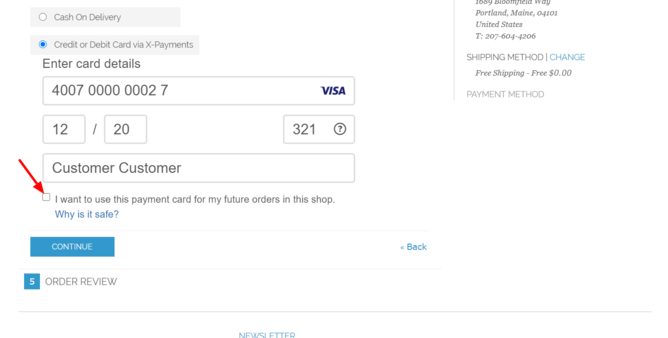
- the section "MY PAYMENT CARDS" in the customer's user account (ACCOUNT > My Account > MY PAYMENT CARDS; see the button ADD PAYMENT CARD):
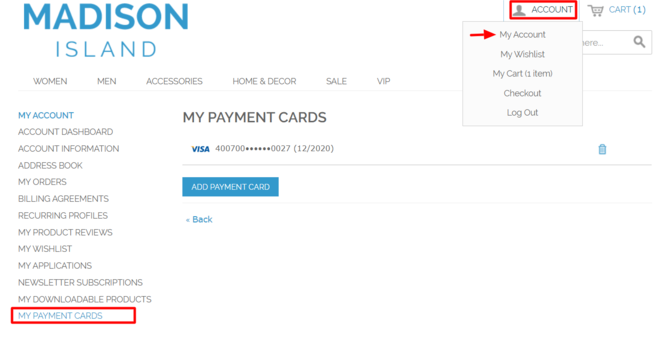
Saving a card via the "MY PAYMENT CARDS" section involves the authorization of a small amount of money on the customer's card; this small amount is released back to the card, usually within a few seconds. By default, this amount is set to $1, but you can change it by going to Settings -> General in X-Payments Cloud and readjusting the value of the setting Transaction amount for card tokenization in the section "Processing".
Managing Saved Cards
Regardless of the method of saving, saved payment cards can be managed via the section "MY PAYMENT CARDS" in the customer's user account (ACCOUNT > My Account > MY PAYMENT CARDS). Here the customer can see whether they have any saved cards, remove the cards that they no longer want to be stored, or save more cards.