Difference between revisions of "XP Cloud:WooCommerce Store Checkout Routine When Using X-Payments Cloud"
(Created page with "After the payment method for accepting credit card payments via X-Payments Cloud has been enabled in the admin panel of your WooCommerce store, this method is added to the lis...") |
m |
||
| (2 intermediate revisions by the same user not shown) | |||
| Line 4: | Line 4: | ||
<br />[[File:wcxpc_payment_form.png|668px|border]]<br /> Note that the payment form shows as part of the store's checkout page. The appearance of the payment form is affected by the settings on the Appearance page of the X-Payments Cloud admin panel ('''Settings''' -> '''Appearance'''). More information on that can be found in the section [[XP_Cloud:Customizing_the_Payment_Form_Appearance | Customizing the Payment Form Appearance]] of the X-Payments Cloud manual. | <br />[[File:wcxpc_payment_form.png|668px|border]]<br /> Note that the payment form shows as part of the store's checkout page. The appearance of the payment form is affected by the settings on the Appearance page of the X-Payments Cloud admin panel ('''Settings''' -> '''Appearance'''). More information on that can be found in the section [[XP_Cloud:Customizing_the_Payment_Form_Appearance | Customizing the Payment Form Appearance]] of the X-Payments Cloud manual. | ||
| − | If at least one of the X-Payments Cloud payment configurations that is currently enabled supports tokenization, the buyer is provided with an option to save the card for future purchases at the store.<br />[[File:wcxpc_save_card.png|668px|border]]<br />If they choose to save the card, the card will be saved securely in a PCI compliant way, and the buyer will not have to enter their payment information again when they make their next order | + | '''Important''': The payment form on the screenshots used in this article is marked as "Test mode". That is because we are using the X-Payments Demo Pay payment configuration. After you configure and enable your production X-Payments Cloud payment method, the payment form in your store will not have the "Test mode" marks on it. |
| + | |||
| + | If at least one of the X-Payments Cloud payment configurations that is currently enabled supports tokenization, the buyer is provided with an option to save the card for future purchases at the store.<br />[[File:wcxpc_save_card.png|668px|border]]<br />If they choose to save the card, the card will be saved securely in a PCI compliant way, and the buyer will not have to enter their payment information again when they make their next order. When making their next order at the store, they will be able to select a payment card they have saved previously. The payment form will be pre-filled with the details of the first card they have saved; if they have more saved cards, they will be able to select a different saved card from the drop-down list in the Card number field.<br />[[File:wcxpc_use_saved_card.png|668px|border]]<br /> | ||
After the buyer provides the required information via the payment form and submits the order, their payment information will be sent to the payment gateway for processing. | After the buyer provides the required information via the payment form and submits the order, their payment information will be sent to the payment gateway for processing. | ||
Latest revision as of 20:38, 2 August 2020
After the payment method for accepting credit card payments via X-Payments Cloud has been enabled in the admin panel of your WooCommerce store, this method is added to the list of payment methods available to buyers. In the screenshot below, this method is shown as "Credit or Debit Card by X-Payments".
If a buyer chooses to pay using this method, they will be provided with a payment form where they will need to specify their payment card information.
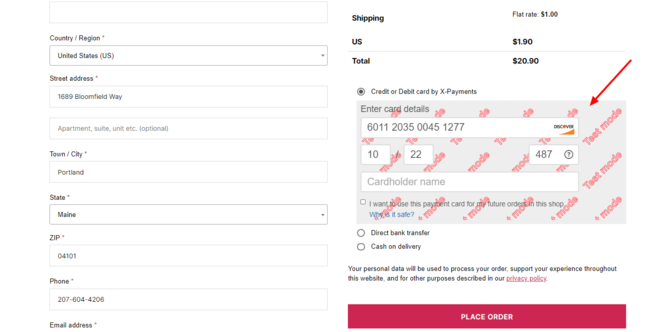
Note that the payment form shows as part of the store's checkout page. The appearance of the payment form is affected by the settings on the Appearance page of the X-Payments Cloud admin panel (Settings -> Appearance). More information on that can be found in the section Customizing the Payment Form Appearance of the X-Payments Cloud manual.
Important: The payment form on the screenshots used in this article is marked as "Test mode". That is because we are using the X-Payments Demo Pay payment configuration. After you configure and enable your production X-Payments Cloud payment method, the payment form in your store will not have the "Test mode" marks on it.
If at least one of the X-Payments Cloud payment configurations that is currently enabled supports tokenization, the buyer is provided with an option to save the card for future purchases at the store.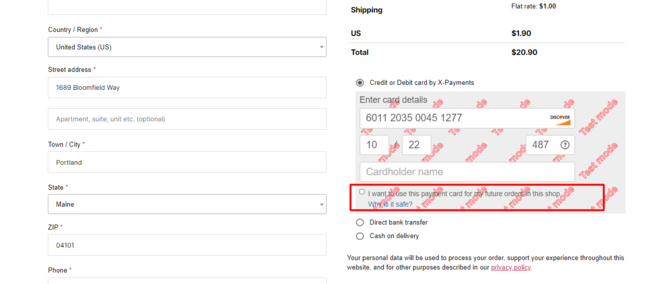
If they choose to save the card, the card will be saved securely in a PCI compliant way, and the buyer will not have to enter their payment information again when they make their next order. When making their next order at the store, they will be able to select a payment card they have saved previously. The payment form will be pre-filled with the details of the first card they have saved; if they have more saved cards, they will be able to select a different saved card from the drop-down list in the Card number field.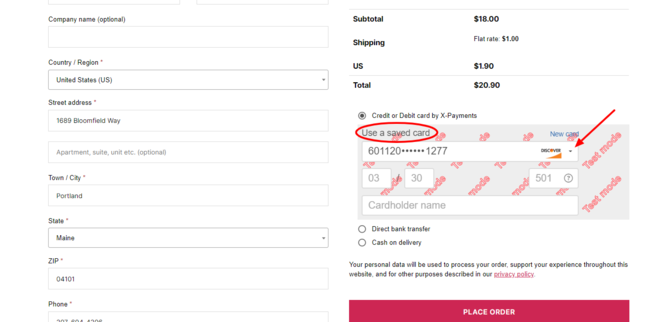
After the buyer provides the required information via the payment form and submits the order, their payment information will be sent to the payment gateway for processing.