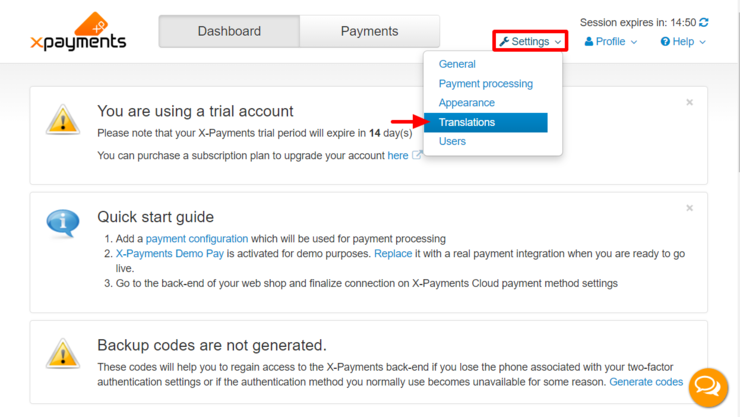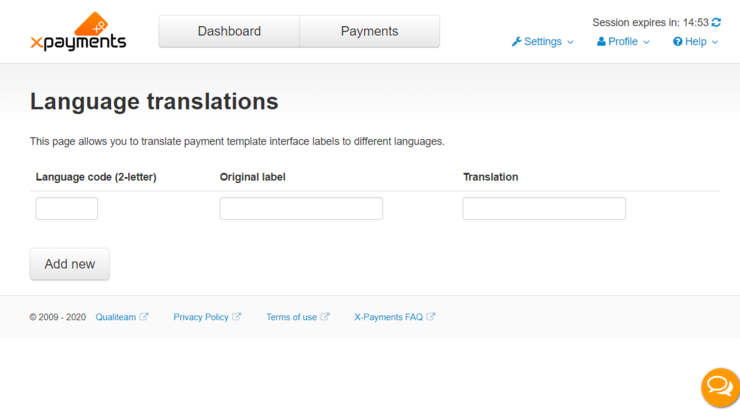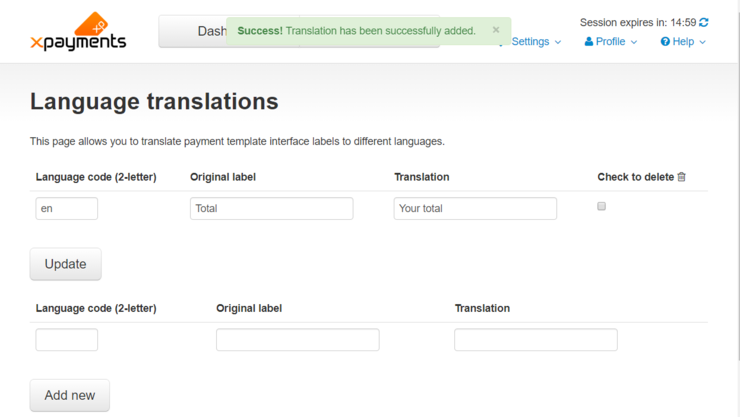Difference between revisions of "XP Cloud:Translating or Editing the User Interface Text"
m |
m |
||
| Line 6: | Line 6: | ||
Below you can see what this page looks like in the X-Payments Cloud admin panel: | Below you can see what this page looks like in the X-Payments Cloud admin panel: | ||
:[[File:xpc_translations.png|740px|border]]<br /><br /> | :[[File:xpc_translations.png|740px|border]]<br /><br /> | ||
| + | |||
| + | You can take the following approaches when customizing the user interface text in X-Payments Cloud: | ||
| + | |||
| + | * Translate the entire user interface of X-Payments Cloud - or just the part visible to customers - into another language (or more than one languages); | ||
| + | * Override the text of individual labels. | ||
To change a certain text label in X-Payments (or to translate it into another language): | To change a certain text label in X-Payments (or to translate it into another language): | ||
# Complete the following fields: | # Complete the following fields: | ||
| − | #* '''Language code (2-letter)''' - Enter the two-letter ISO code of the language for which the label is intended. | + | #* '''Language code (2-letter)''' - Enter the two-letter ISO code of the language for which the label is intended. The default language of text elements in X-Payments Cloud is English, so if you want to add a new value for a text label in the English language - so this new value will override the original one - specify "EN". To add a translation into another language, specify the two-letter ISO code of the target language; for example, to translate something into French, specify "FR". |
#* '''Original label''' - Quote the original text label used in X-Payments (in the English language). | #* '''Original label''' - Quote the original text label used in X-Payments (in the English language). | ||
#* '''Translation''' - Add the phrase/translation that you want to use in the place of the original label. | #* '''Translation''' - Add the phrase/translation that you want to use in the place of the original label. | ||
Revision as of 14:13, 17 January 2020
- X-Payments Cloud: General information
- Get Started with X-Payments Cloud
- Two-factor User Authentication
- General Settings
- Payment Configurations
- Services
- Users
- User Interface
- Payments
- Payments List
- Payment Statuses
- Search for Payments
- View the Details of a Payment
- Delete a Payment
- Auth and Capture (Capturing Funds)
- Void an Authorization
- Issue a Refund
- Manage High Risk Transactions
- Emulate Transactions
- Clear Cardholder Data
- Tokenization and Re-Use of Saved Cards
- Delayed Payment Feature
- Supported Payment Gateways
- What's New in X-Payments Cloud
Text elements that appear in the X-Payments Cloud user interface (words, phrases and sentences - both in the X-Payments Cloud admin panel and on the payment form where your customers enter their payment card information) are specified with the help of text labels. This enables you to easily change the wording of these text elements or translate them into other languages. This can be done using the section Translations page of your X-Payments Cloud admin panel (Settings -> Translations):
Note that this page is available only from the X-Payments Cloud standalone admin panel (not if accessed from within the admin panel of your online store.
Below you can see what this page looks like in the X-Payments Cloud admin panel:
You can take the following approaches when customizing the user interface text in X-Payments Cloud:
- Translate the entire user interface of X-Payments Cloud - or just the part visible to customers - into another language (or more than one languages);
- Override the text of individual labels.
To change a certain text label in X-Payments (or to translate it into another language):
- Complete the following fields:
- Language code (2-letter) - Enter the two-letter ISO code of the language for which the label is intended. The default language of text elements in X-Payments Cloud is English, so if you want to add a new value for a text label in the English language - so this new value will override the original one - specify "EN". To add a translation into another language, specify the two-letter ISO code of the target language; for example, to translate something into French, specify "FR".
- Original label - Quote the original text label used in X-Payments (in the English language).
- Translation - Add the phrase/translation that you want to use in the place of the original label.
- Click Add new.
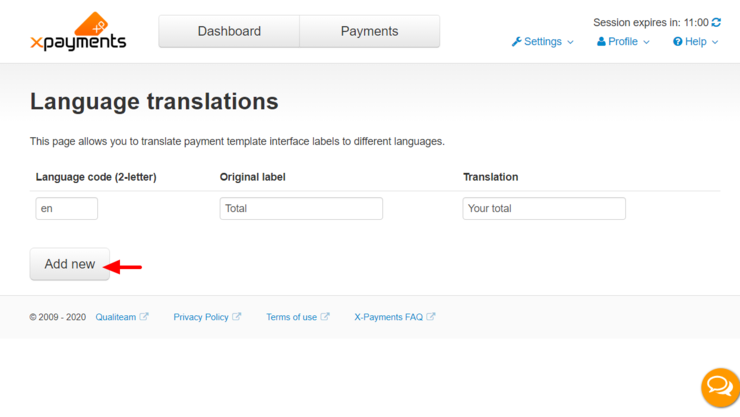
As a result, the updated text label/translation will be added to the list of modified text labels above. For example, in the screenshot below you can see such a label:
Now when a user selects a language for which modified versions of some text labels have been added via the Translations page, the text in the X-Payments Cloud user interface will be displayed based on the modified versions of the labels.
See also: