Difference between revisions of "XP Cloud:Enabling/Disabling a Payment Configuration"
m |
m (Mouse moved page X-Payments Cloud:Enabling/Disabling a Payment Configuration to XP Cloud:Enabling/Disabling a Payment Configuration: Test page move from API) |
(No difference)
| |
Revision as of 13:14, 2 March 2020
- X-Payments Cloud: General information
- Get Started with X-Payments Cloud
- Two-factor User Authentication
- General Settings
- Payment Configurations
- Services
- Users
- User Interface
- Payments
- Payments List
- Payment Statuses
- Search for Payments
- View the Details of a Payment
- Delete a Payment
- Auth and Capture (Capturing Funds)
- Void an Authorization
- Issue a Refund
- Manage High Risk Transactions
- Emulate Transactions
- Clear Cardholder Data
- Tokenization and Re-Use of Saved Cards
- Delayed Payment Feature
- Supported Payment Gateways
- What's New in X-Payments Cloud
To enable/disable a payment configuration, use one of the following methods:
Method 1:
- Find the payment configuration whose status you wish to change in the list of payment configurations on the Payment processing page.
- Click the button dropdown element opposite the payment configuration name.
- Select the required action (Enable / Disable) from the menu.
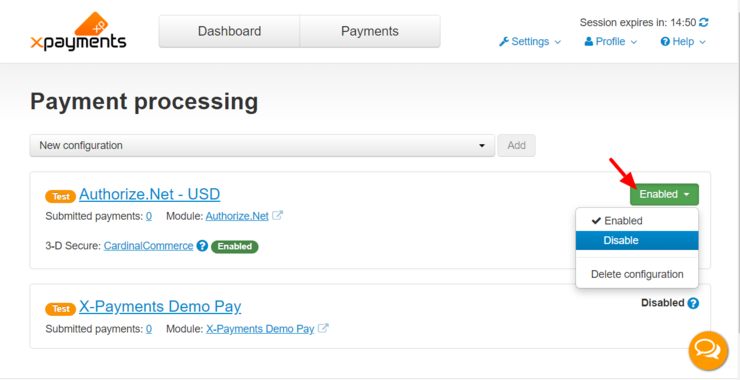
Method 2:
- While viewing the details of the payment configuration on the Payment configuration details page, click the button dropdown element on the Status line.
- Select the required action (Enable / Disable).
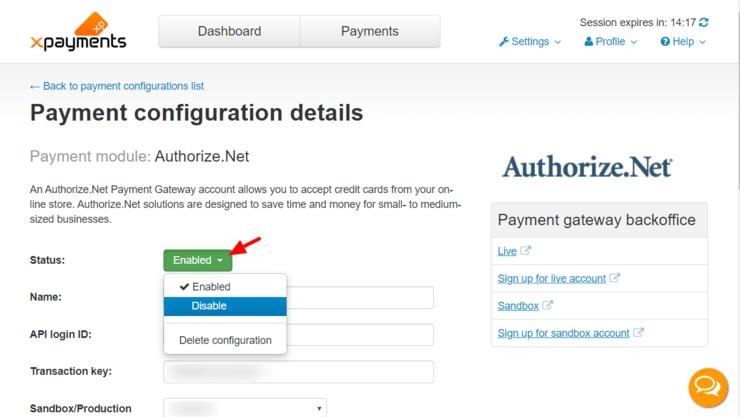
The status of the payment configuration will be updated. After data synchronization between your online store and X-Payments Cloud, your store's list of payment methods will be updated accordingly.