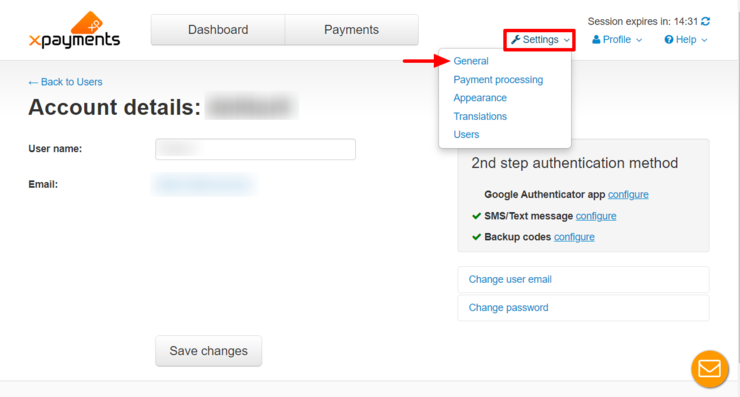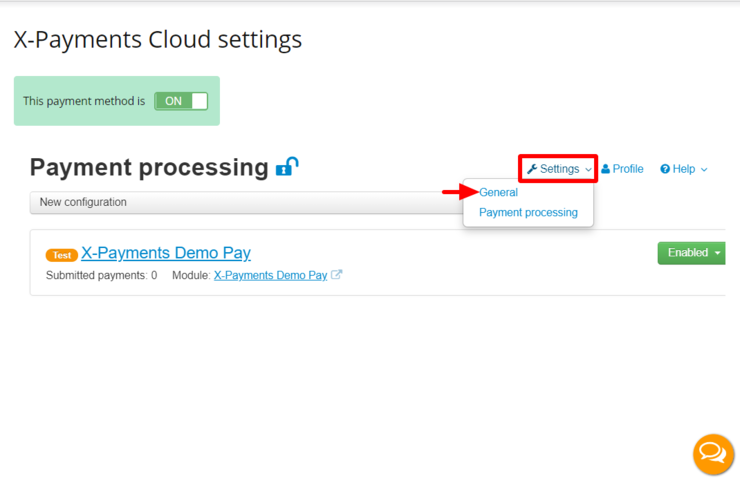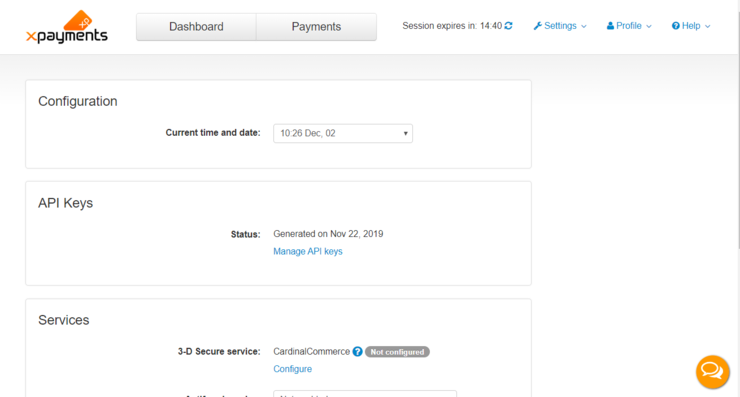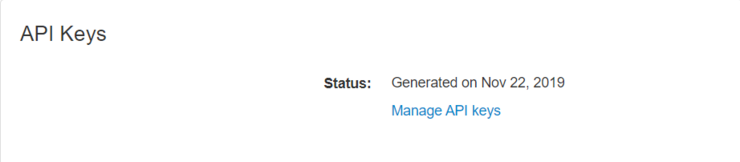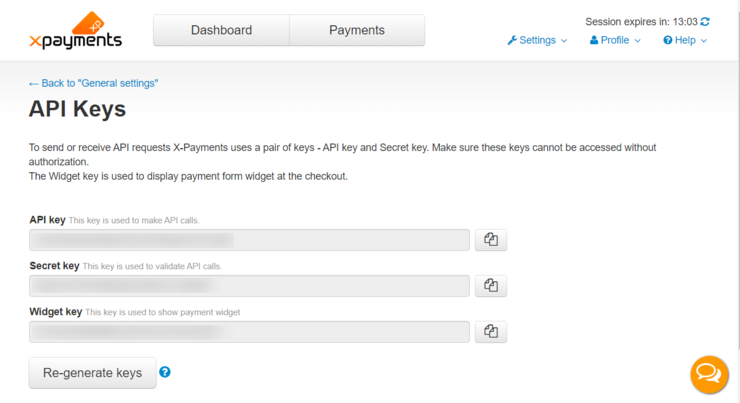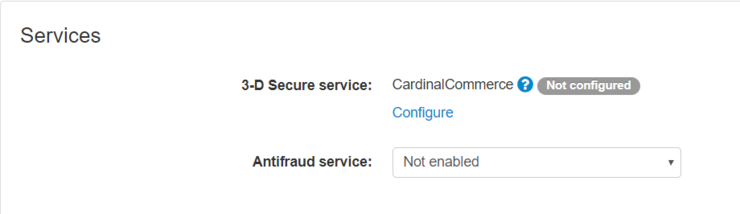XP Cloud:General Settings
- X-Payments Cloud: General information
- Get Started with X-Payments Cloud
- Two-factor User Authentication
- General Settings
- Payment Configurations
- Services
- Users
- User Interface
- Payments
- Payments List
- Payment Statuses
- Search for Payments
- View the Details of a Payment
- Delete a Payment
- Auth and Capture (Capturing Funds)
- Void an Authorization
- Issue a Refund
- Manage High Risk Transactions
- Emulate Transactions
- Clear Cardholder Data
- Tokenization and Re-Use of Saved Cards
- Delayed Payment Feature
- Supported Payment Gateways
- What's New in X-Payments Cloud
X-Payments Cloud general settings can be found on the 'General settings' page (Settings -> General settings). This page is available from both the X-Payments Cloud standalone admin panel:
and the X-Payments Cloud admin panel as accessed from within the admin panel of your online store:
The page itself looks as follows:
Before you start using X-Payments Cloud to accept payments, take time to review the settings on this page and adjust them as you require. Be sure to click the Save button at the bottom of the page to save your changes.
Below you will find an explanation of what each setting is used for.
Configuration
- Current time and date: Specify the current time and date in your time zone. This is needed so X-Payments Cloud can record the time and date of payments correctly.
API Keys
This section is only available in the X-Payments Cloud standalone admin panel (not visible when the settings page is accessed from within the admin panel of your online store). It shows the date when the current keys were generated. It also provides the Manage API keys link for access to the API Keys page in the X-Payments Cloud admin panel.
On the API Keys page, you can view your current API keys:
- API key (the key used to make calls),
- Secret key (the key used to validate API calls),
- Widget key (the key used to show the payment widget).
The page also provides the Re-generate keys button that allows you to re-generate your keys.
Services
- ...:
Miscellaneous
- Detect Cloudflare client IP address: This a proxy related setting. If your store server uses Cloudflare, it may interfere with the work of X-Payments. You may want to enable this option to resolve the IP address related issues that may arise if using Cloudflare.