Difference between revisions of "XP Cloud:Issuing a Refund"
m |
m (Mouse moved page X-Payments Cloud:Issuing a Refund to XP Cloud:Issuing a Refund: Test page move from API) |
(No difference)
| |
Revision as of 13:17, 2 March 2020
- X-Payments Cloud: General information
- Get Started with X-Payments Cloud
- Two-factor User Authentication
- General Settings
- Payment Configurations
- Services
- Users
- User Interface
- Payments
- Payments List
- Payment Statuses
- Search for Payments
- View the Details of a Payment
- Delete a Payment
- Auth and Capture (Capturing Funds)
- Void an Authorization
- Issue a Refund
- Manage High Risk Transactions
- Emulate Transactions
- Clear Cardholder Data
- Tokenization and Re-Use of Saved Cards
- Delayed Payment Feature
- Supported Payment Gateways
- What's New in X-Payments Cloud
Depending on the payment gateway you use, you may be able to refund payments received from your customers. Some payment gateways support only full refunds, whereas others support both full and partial refunds.
To issue a refund in X-Payments Cloud:
- In the list of payments on the Payments page, locate the payment you require.
- Click on the payment ID link.
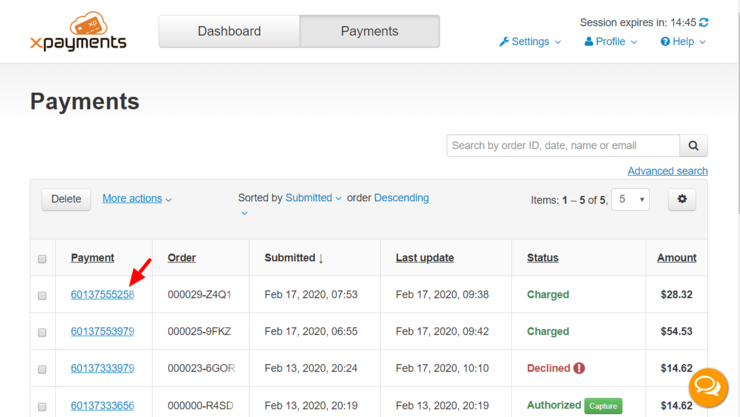
The page with the payment details - the Payment details page - will be displayed. - On the Payment details page, locate the section for Refund actions:
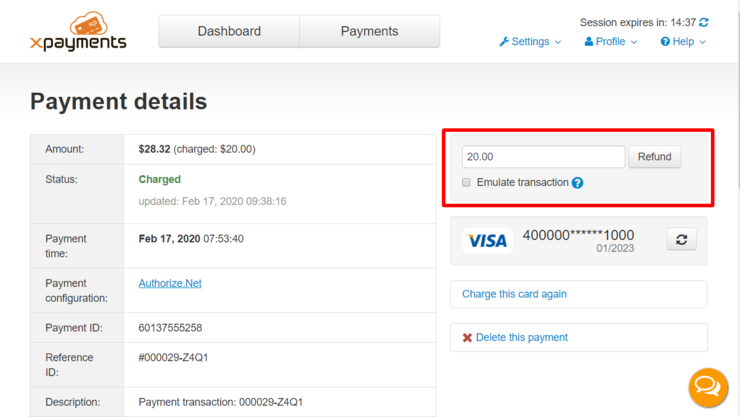 .
.
By default, the input box in this section shows the full amount that has been charged and is now available for refund. You can use this amount without change or - if you need to issue a partial refund - you can edit this amount specifying the amount you require. - Click Refund.
The specified amount will be refunded.
Sometimes, even when the payment gateway supports refunds, you may not be able to issue a refund for some payment transactions. For example, if using Authorize.Net you cannot refund your customer before the payment transaction has been submitted for settlement. (For Authorize.Net transactions, funding takes place after settlement; before settlement, no money can be returned to the buyer since no money has yet been captured.) In such situations, an attempt to issue a refund of the payment via X-Payments Cloud will fail. To resolve this issue, in the case of a failed refund attempt, X-Payments Cloud will automatically attempt to void the initial transaction.
Attention Authorize.Net users: To ensure the correct processing of Authorize.Net refunds, you need to make sure that the option selected in the "Expanded Credit Capabilities" setting in the payment configuration for Authorize.Net in X-Payments matches the respective setting in your merchant account. More information on Expanded Credit Capabilities (ECC) is available here: https://account.authorize.net/help/Miscellaneous/Pop-up_Terms/Expanded_Credit_Capabilities.htm