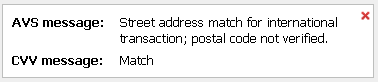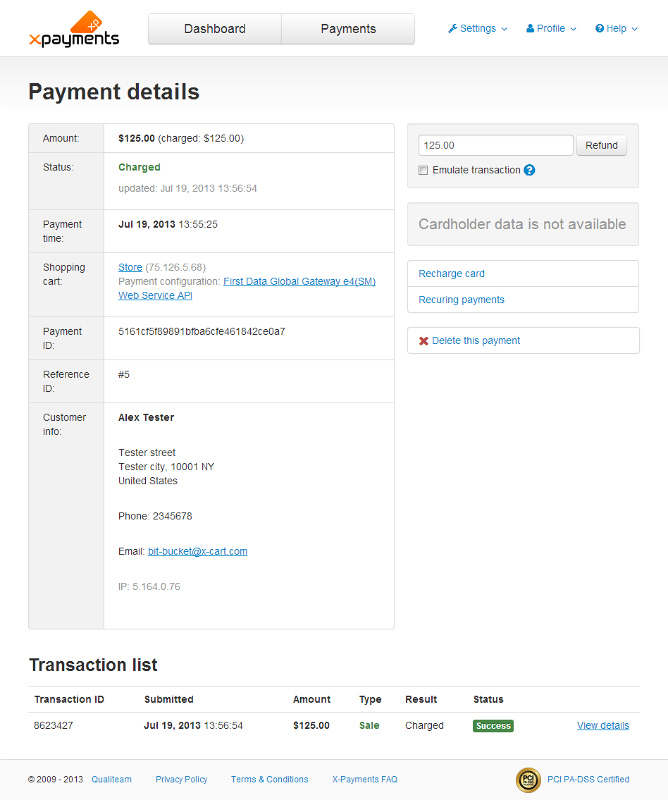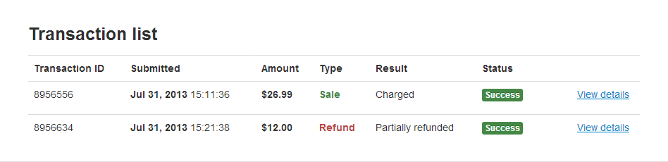XP Cloud:Viewing the Details of a Payment
- X-Payments Cloud: General information
- Get Started with X-Payments Cloud
- Two-factor User Authentication
- General Settings
- Payment Configurations
- Services
- Users
- User Interface
- Payments
- Payments List
- Payment Statuses
- Search for Payments
- View the Details of a Payment
- Delete a Payment
- Auth and Capture (Capturing Funds)
- Void an Authorization
- Issue a Refund
- Manage High Risk Transactions
- Emulate Transactions
- Clear Cardholder Data
- Tokenization and Re-Use of Saved Cards
- Delayed Payment Feature
- Supported Payment Gateways
- What's New in X-Payments Cloud
To view the details of a specific payment, locate the payment in the 'Payments' table and click on its Reference ID, or click on the 'Details' link pertaining to the payment in the last table column on the right. The 'Payment details' page opens:
The main section of the 'Payment details' page contains general information about the payment.
Below there is the 'Transaction list' section that displays all the transactions pertaining to this payment.
You may see the following types of transactions:
- Auth: Transaction to place a pending charge or hold on the customer's payment account.
- Capture: Transaction to capture a previously authorized payment amount - fully or partially. Transactions of this type are the result of the merchant using manual capture in a two-step payment flow (See Auth and capture: Capturing funds).
- Sale: Transaction to authorize and automatically capture a payment amount (authorization and capture actions are completed simultaneously).
- Void: Transaction to void a previous authorization.
- Refund - Transaction to return a previously received payment amount from the merchant to the customer - fully or partially.
- Info - Transaction to obtain information about the current status of handling the payment from the payment gateway.
For example, the image below displays a list of transactions for a payment that was partially refunded. First the payment amount was charged, then a part of the amount was refunded:
To see detailed information on a specific transaction:
- X-Payments 2.0 and later: Click
 . You will see something like the following:
. You will see something like the following: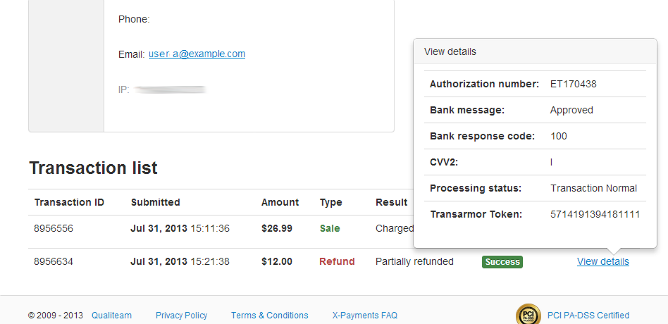 .
.
If there is stored cardholder data associated with the payment, users who have the permission to view cardholder data can see it in a separate section on the right-hand side of the screen. If no stored cardholder data is available, the section is displayed like so:
- X-Payments 1.0: Click
 . You will see something like the following:
. You will see something like the following: